Getting started with VideoLinkwell 3.2
What to do the first time you open VideoLinkwell.
VideoLinkwell application icon
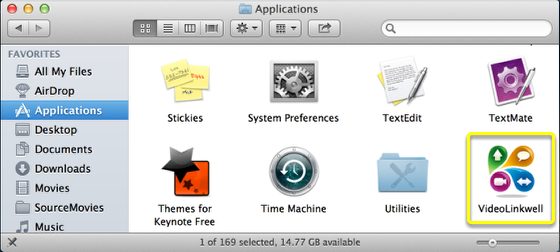
Click the VideoLinkwell Application icon to launch VideoLinkwell.
Terms of Service
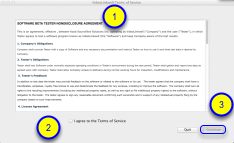
The first time you launch VideoLinkwell you have to accept the Terms of Service
1. Read theTerms of Service.
2. Click the check box to agree.
3. Click Continue.
Set Server
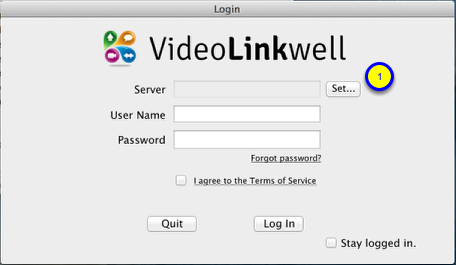
The first time you open VideoLinkwell you have to set the server the application will connect to. That information will be provided to you when you are sent your username and password.
To set the server:
1. click the Set... button.
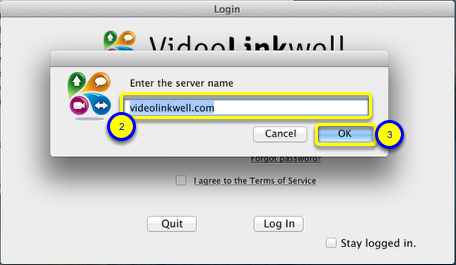
2. Enter the server name. (in this case we are using videolinkwell.com)
3. Click OK
Login to VideoLinkwell
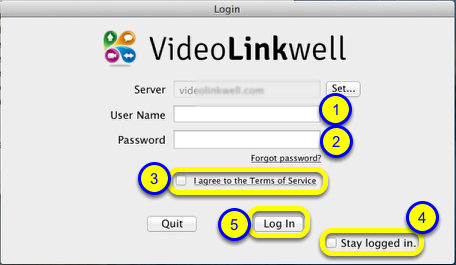
To be able to use VideoLinkwell you have to log in with your user name and password. You should have received these by email from info@videolinkwell.com.
1. Enter you user name
2. Enter your password
(If you have forgotten your password you can click the Forgot password? link and it will open a page in your browser to reset your password.
3. Click the checkbox to agree to the terms of service.
4. (optional)* Click the checkbox to Stay logged in.
5. Click the 'Log In' button.
* Checking the Stay Logged in button will allow you to automatically log in in subsequent launches of VideoLinkwell. You should only do this if you are the only user using your account on the computer. Logging in with more than one VideoLinkwell account on one Mac user account can lead to problems with sharing of projects. You can turn off the stay logged in preference by selecting Log out from the User Account Menu.