Preferences
Setting VideoLinkwell preferences using the Preferences dialog is explained in this section
Open Preferences
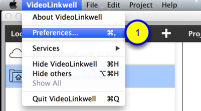
To open the Preferences dialog.
1. Select Preferences from the VideoLinkwell menu.
Preference: Application Window Size

To set the window size in preferences
1. Click on the General Tab
2. Select the window size.
-Minimum - sets the application to the smallest possible size
-Standard - sets the application to the size of a 15" monitor
-Full Screen - sets the application to the full width and height of the screen.
-Fit Screen - sets the application width and height but leaves room for the Dock.
Resizing VideoLinkwell window
You can also resize the VideoLinkwell window by clicking and dragging on the edges of the window.
Preference: Default Source Movie Folder
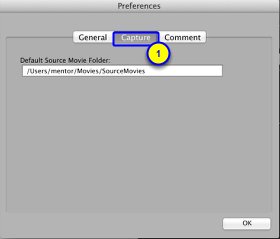
To set the default locations for selecting source movies:
1. Click the Capture Tab
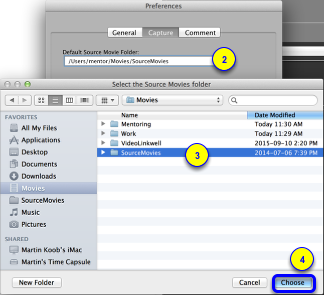
A source movie is used as a stimulus movie recording an interpretation. The user's interpretation will be recorded as a target movie. You can select a default folder that contains your source movies that is selected by default when you select a source movie in the New Project Dialog. You can choose a source movie from a different source movie at the time you are creating a new project.
To set the default source movie folder:
2. Click the Default Source Movie Folder field.
-This opens the dialog to select the folder.
3. Select the folder that contains your source movies.
4. Click Choose
Preference: Comment Settings
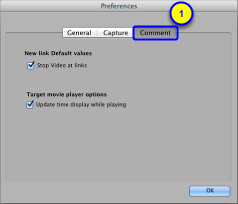
To set preferences for the Comment window.
1. Click the Comment tab
2. Stop Video at Links.
-If this is checked new links will have the Stop Video at Links option checked when they are created.
3. Target movie player options
-if Update time display while playing is checked the current time of the video will be displayed during playback.