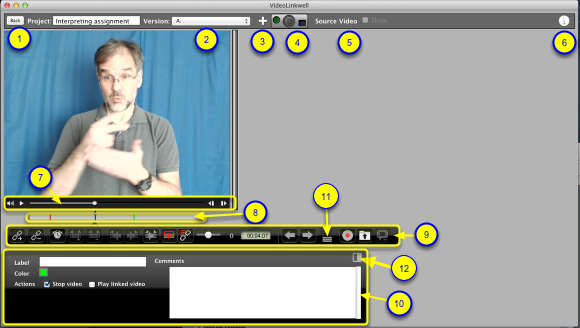Browse mode controls
You use the controls in browse mode to annotate the video using links.
Project Browse mode
The main components of Browse mode window are:
1. The Back button
-This is to go back to the Project Manager
2. Version selector menu
- Use this to select a version of the project. Each version may have a different target movie and will have a different set of links in the link bar(8).
3. New Version button
- Click on this to create a new version of the project. You have the option to create a duplicate version using the same movie or a version with a new movie.
4. Video Capture controls
- Use these to manage the Video capture window. For an explanation of how to use these see Setting up VideoLinkwell Recording.
5. Source Video controls
- Use these to display and sync the source video with the target video.
6. Project Info button
- Clicking this will show the Project Info window. In this window you can enter project comments and version comments.
7. Player controller
- This controls the playback of the target video. See Video player controls for more information.
8. Link Tool bar
- This contains the links for the video. See Link tool bar for more information.
9. Link controls bar
- This has the controls for creating, editing and navigating the links.
10. Link Data pane
- This is where you enter and view the data associated with each link.
11. Player resize button
- you can resize the player by dragging this button.
12. Link Data pane orientation button
- use this button to toggle the Link Data Pane between a horizontal and vertical orientation.