Opening a project for feedback in Browse mode
Once the video for a project has been recorded or created with an existing video you can open the project in browse mode to add links. You use links to annotate the video with a label, text comments, video comments, video selection, actions and color. An instructor can use links to give feedback using text or video in English or ASL. Students can also work in browse mode to add links and re-interpret a portion of the video or make their own text or video comments.
Open Project in Browse Mode
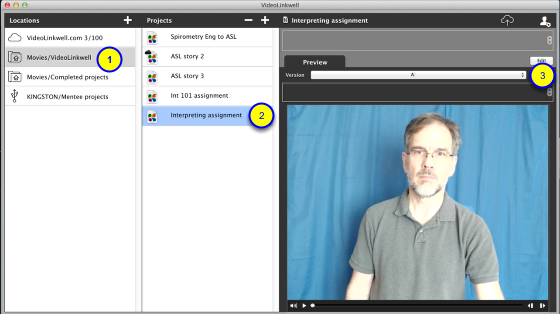
In the Project Manager:
1. Select the location where your project is stored from the Locations list.
2. Select the project you want to edit from the Projects list.
3. Click the Edit button.
NOTE: you can Edit a project that is not shared, or, that is shared with other users and you have control of that project. If you don't have the ability to edit a project the edit button will say View.