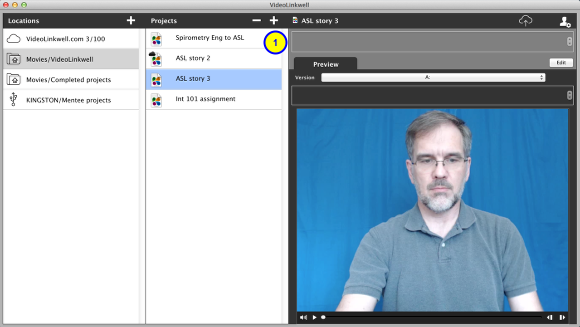New Project: Creating a project using an existing movie
You can create a new project using an existing movie. You would do this if you wanted to add links with text and video annotations to a movie that you recorded in another application or that you had from another source such as a camera or one that you downloaded. You can use QuickTime movies with a .mov, a .mp4 or a .m4v extension and must encoded with the H.264 codec with AAC audio.
Create New Project
1. Click the Plus '+' button to in the Projects section to open the New Project dialog.
Select Existing movie option

2. Enter the project name
3. Click the Use existing movie radio button.
-This will expand the dialog to allow you to select an existing movie.
Enter New Project Information
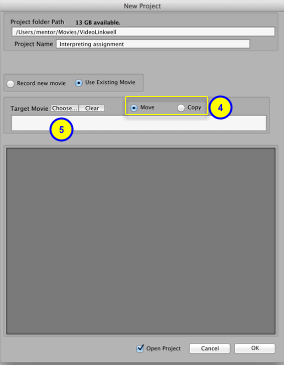
In the New Project dialog you can enter all of the data necessary to create your project.
4. Select the Move or Copy radio button
- Move will move the movie file into the project folder. There will no longer be a copy of the movie in the original location.
- Copy will make a copy of the movie file in the project folder. The original movie file will still be in its original location.
5. Click the Choose... button to open the file selection dialog to select the existing target movie.
Select Target movie
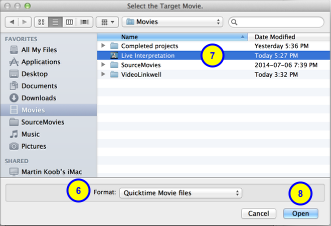
6. Select the format of the movie if necessary
The movie in the picture above has a .mov extension and is in a Quicktime Movie File format.
If the movie is an MPEG 4 movie an .mp4 or .m4v extension you have to enable the selection of that format.
See Enable selection of MPEG 4 Movies for more details on how to do this.
7. Select the existing movie you want to include in this new project.
8. Click the Open button
Complete creation of project
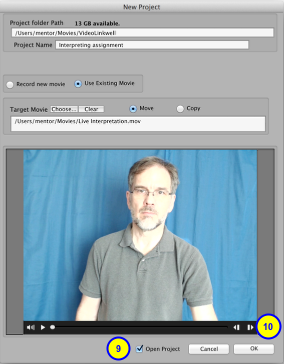
9. (optional) Check the Open Project checkbox.
- if this is checked the project will open in Record Mode immediately for recording.
- if this is not checked the project will not be opened, but when you open it in the future you will switch to Project Record mode to record the project
10. Click the OK button to complete the creation of the project.
Project opened in Browse mode
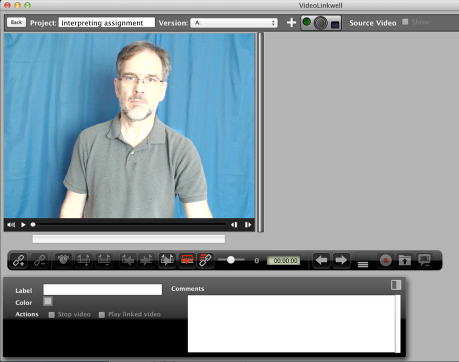
If Open Project was checked the newly created project will be automatically opened in Browse mode.
Project selected in Project Manager
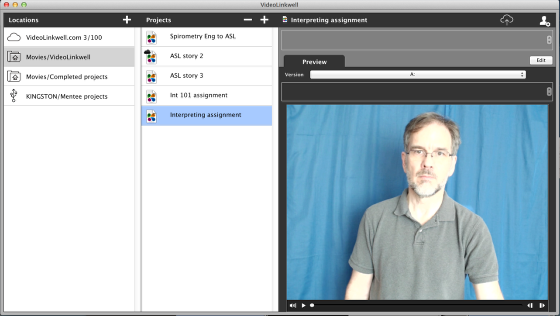
If Open Project was not checked the new project will be listed in the Projects list of the Project Manager. You can open it from there at a later point.